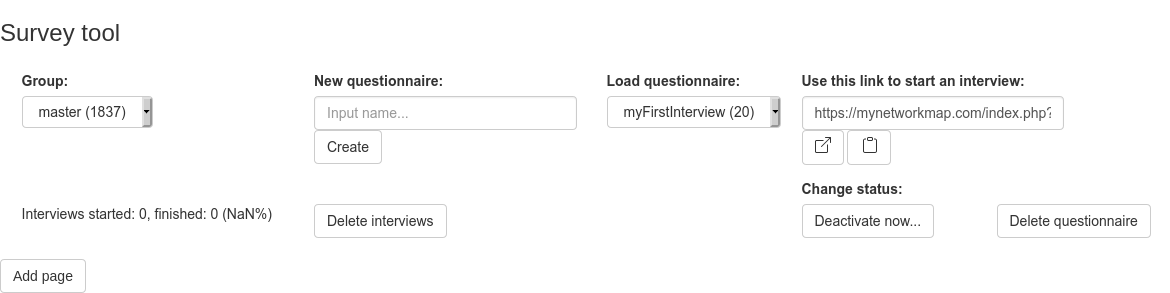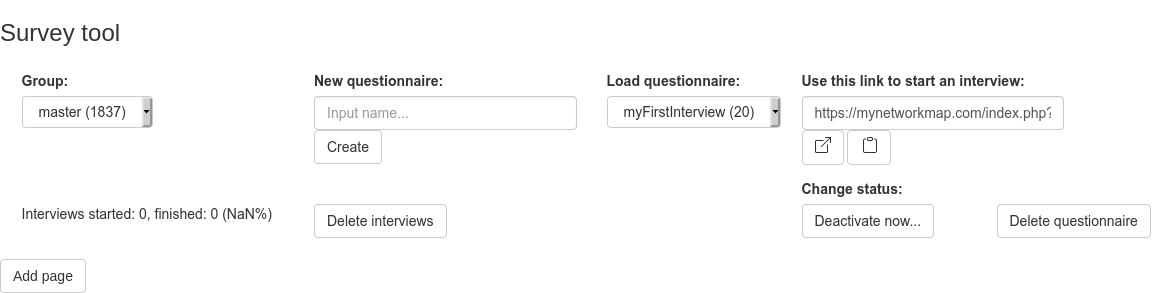How to create an online ego-centered network questionnaire with MyNetworkmap.
With MyNetworkmap you can create and run online surveys. The tool is especially suitable for ego-centered network surveys.
How to create your own survey you will learn now in the following text.
Please, login to MyNetworkmap. If you don't have an account, you can register for free (see https://mynetworkmap.com)
After you logged in, please, open the module "online Survey".
Input a name for the new questionnaire (eg. "myFirstInterview") in the field "New questionnaire" and click on "Create":
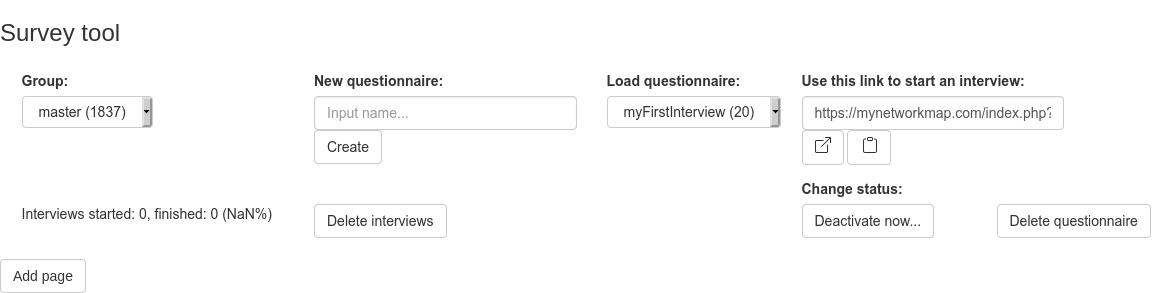
Now, add your first page:
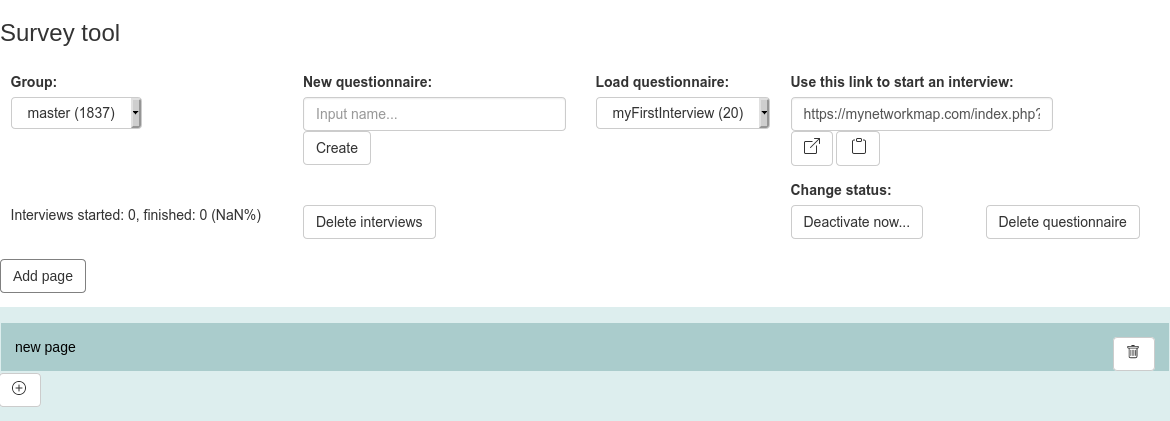
Click on the "+" button and choose the option "Display a text".
Enter a text to be displayed:
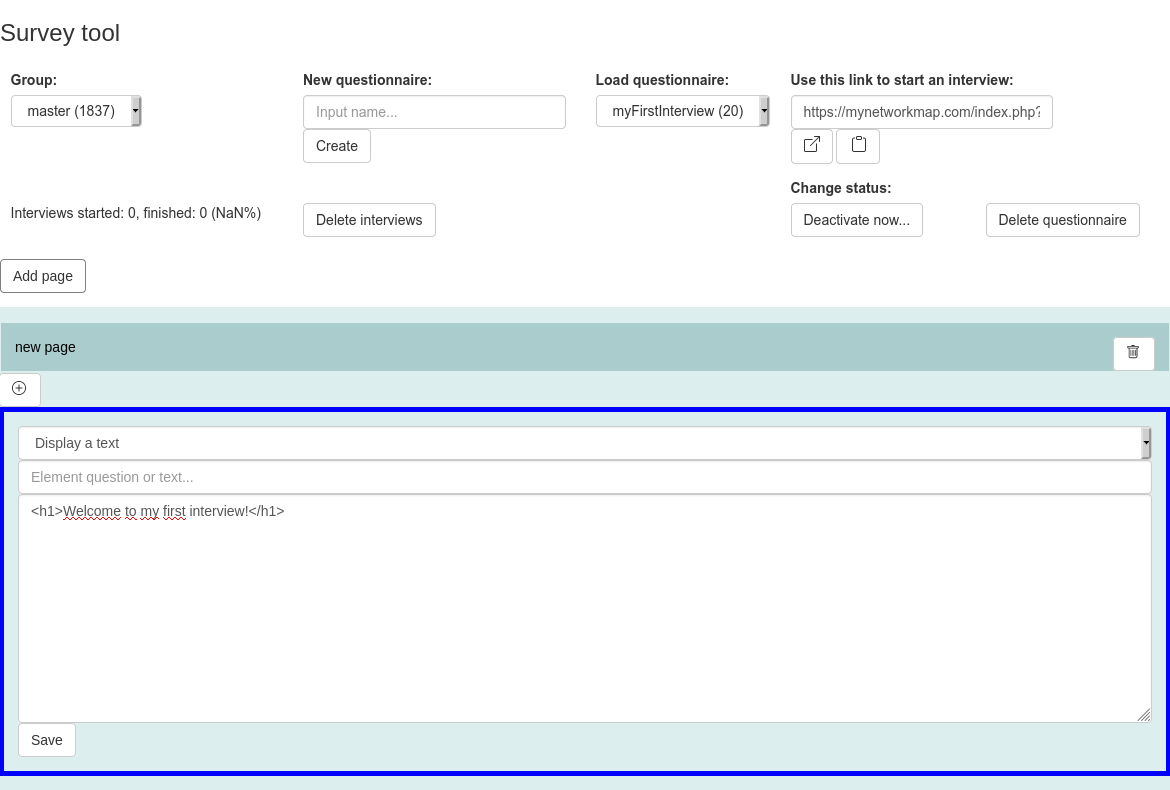
Click on "Save".
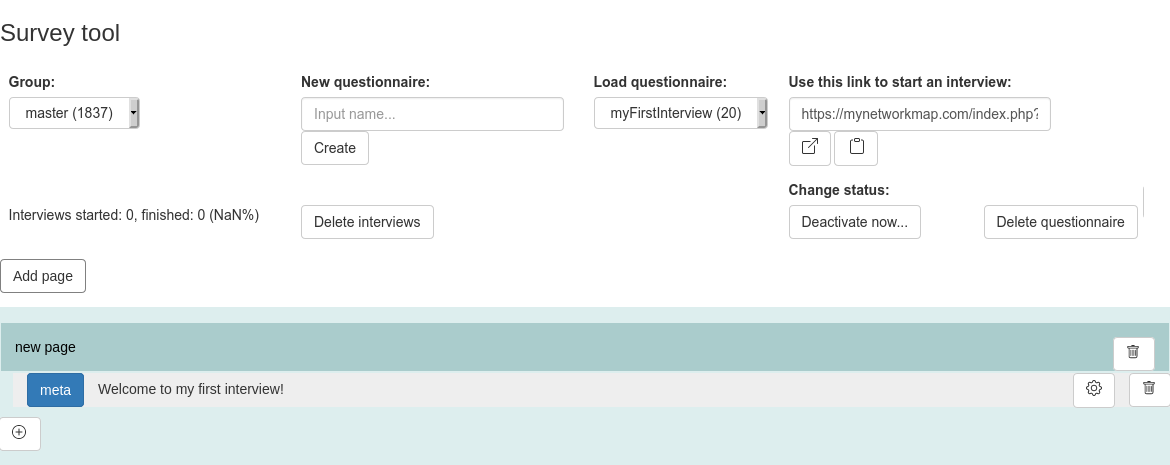
Add an ego question
Next step: add an ego question.
Add a new page (by clicking on "Add page") and click the "+" button there.
Select "Ego: single_select: radiobox":
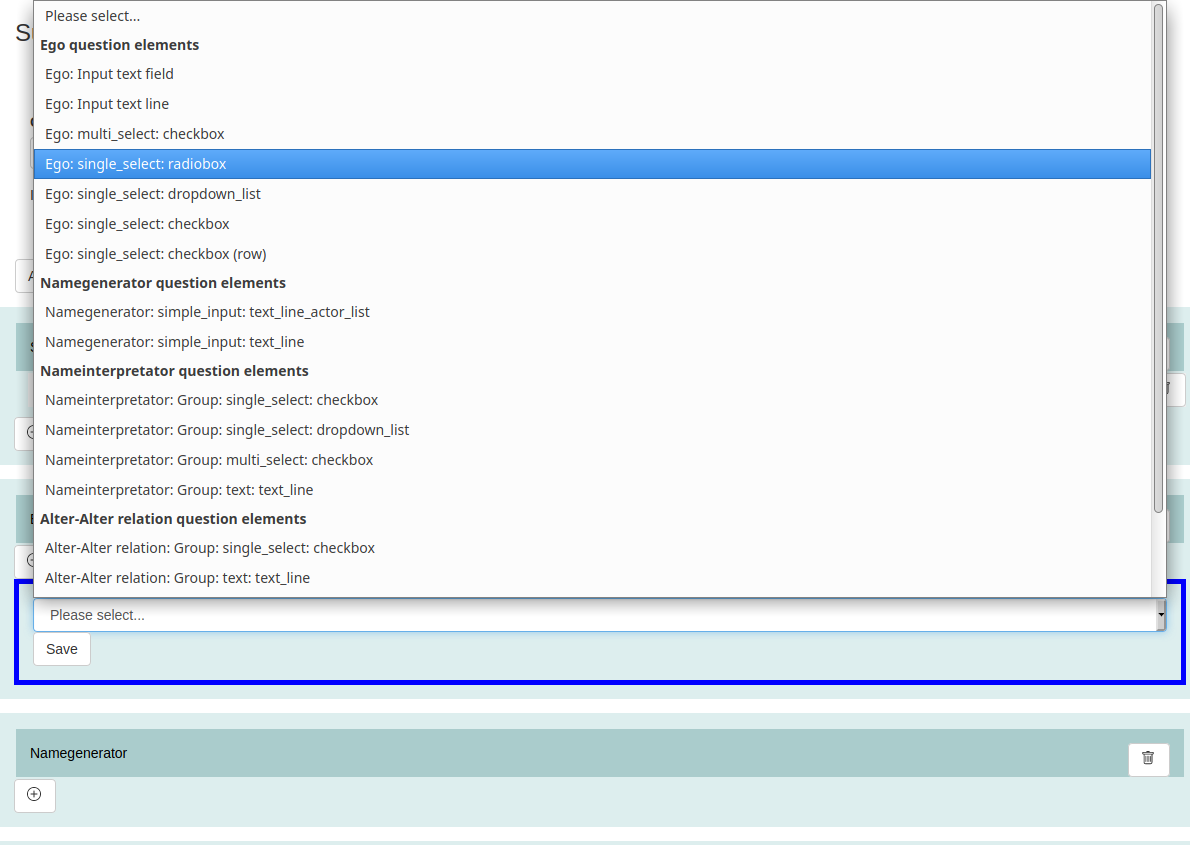
Create a new actor attribute:
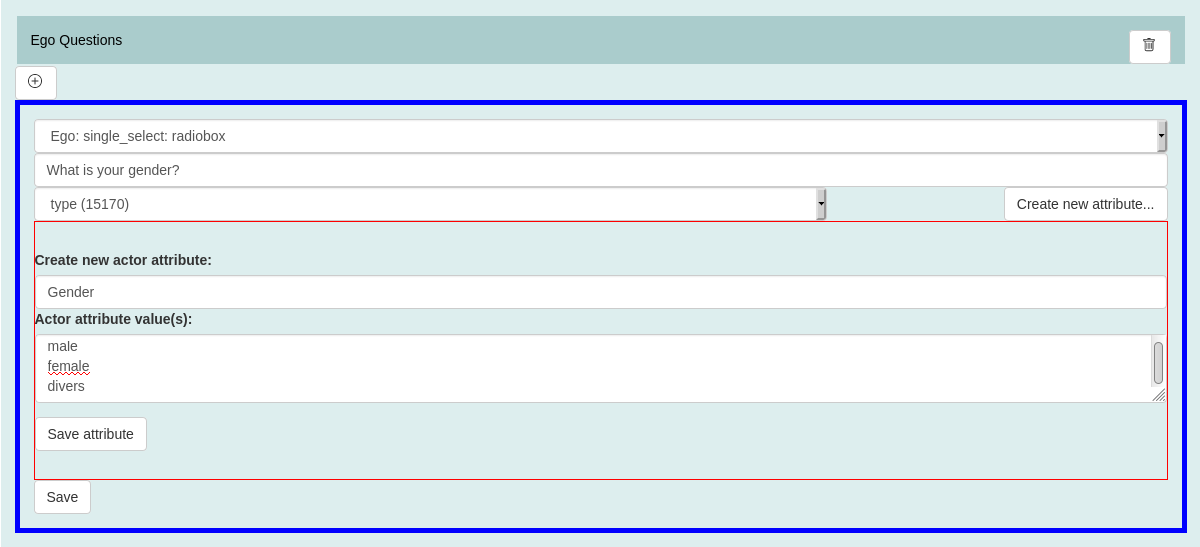
Click on "Save attribute" and after that click on "Save".
Add a namegenerator element
The next step is: add a namegenerator element:
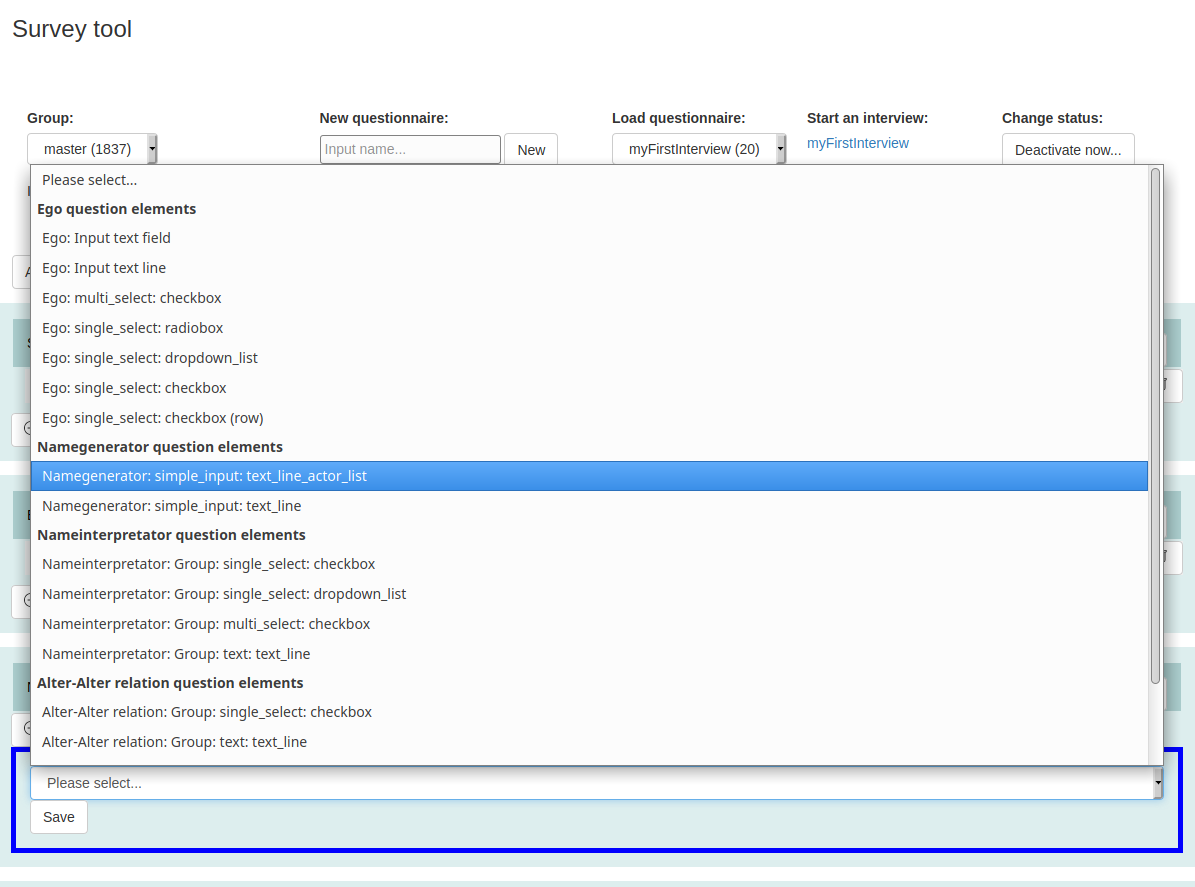
Input your namegenerator question and select a attribute for the alteri name:
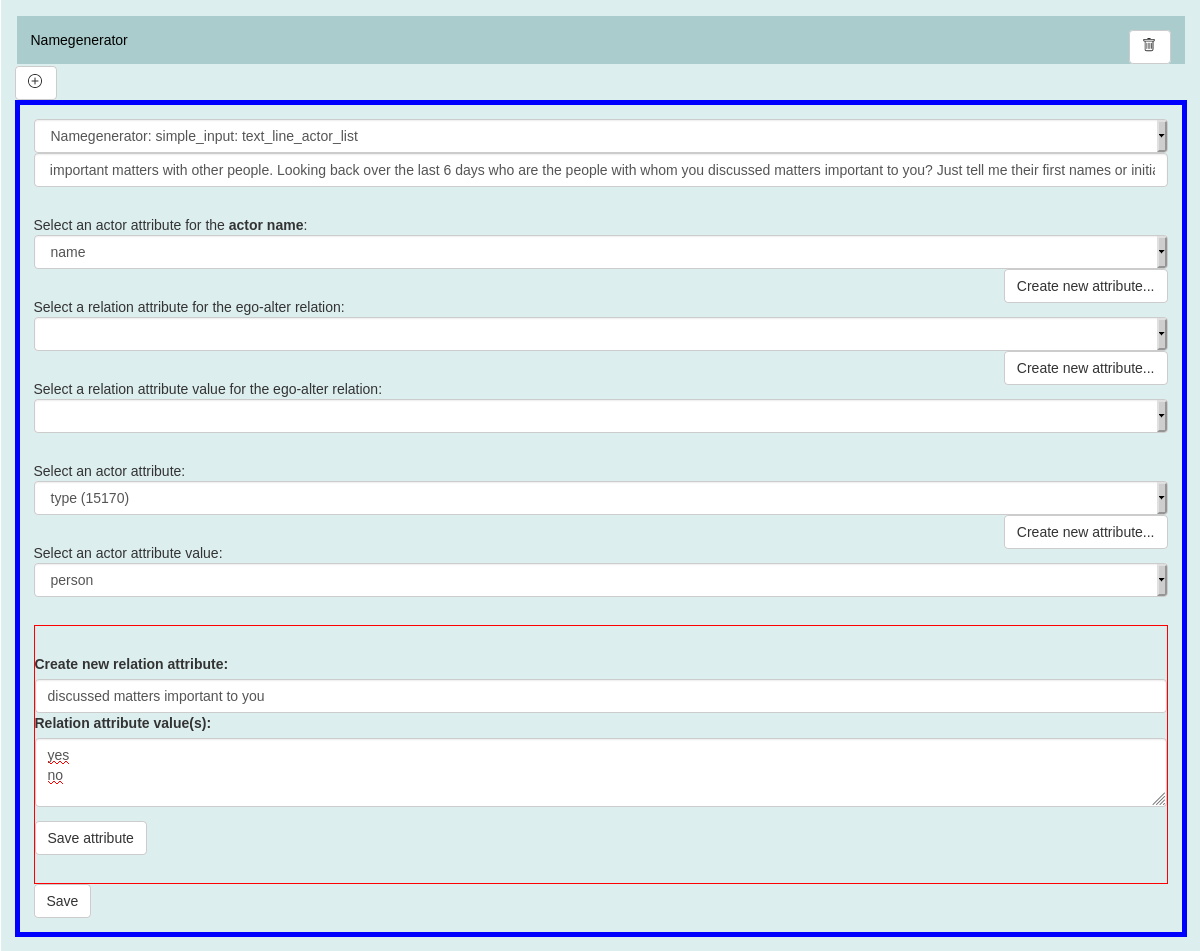
Create a new relation attribute. The relation will be created in the interview between ego and alter and will help to identify all alteri of one ego.
After that: create a new actor attribute. Each actor will be assigned the attribute with the corresponding attribute value. Thus, the actors can be identified afterwards, which were collected by the corresponding name generator.
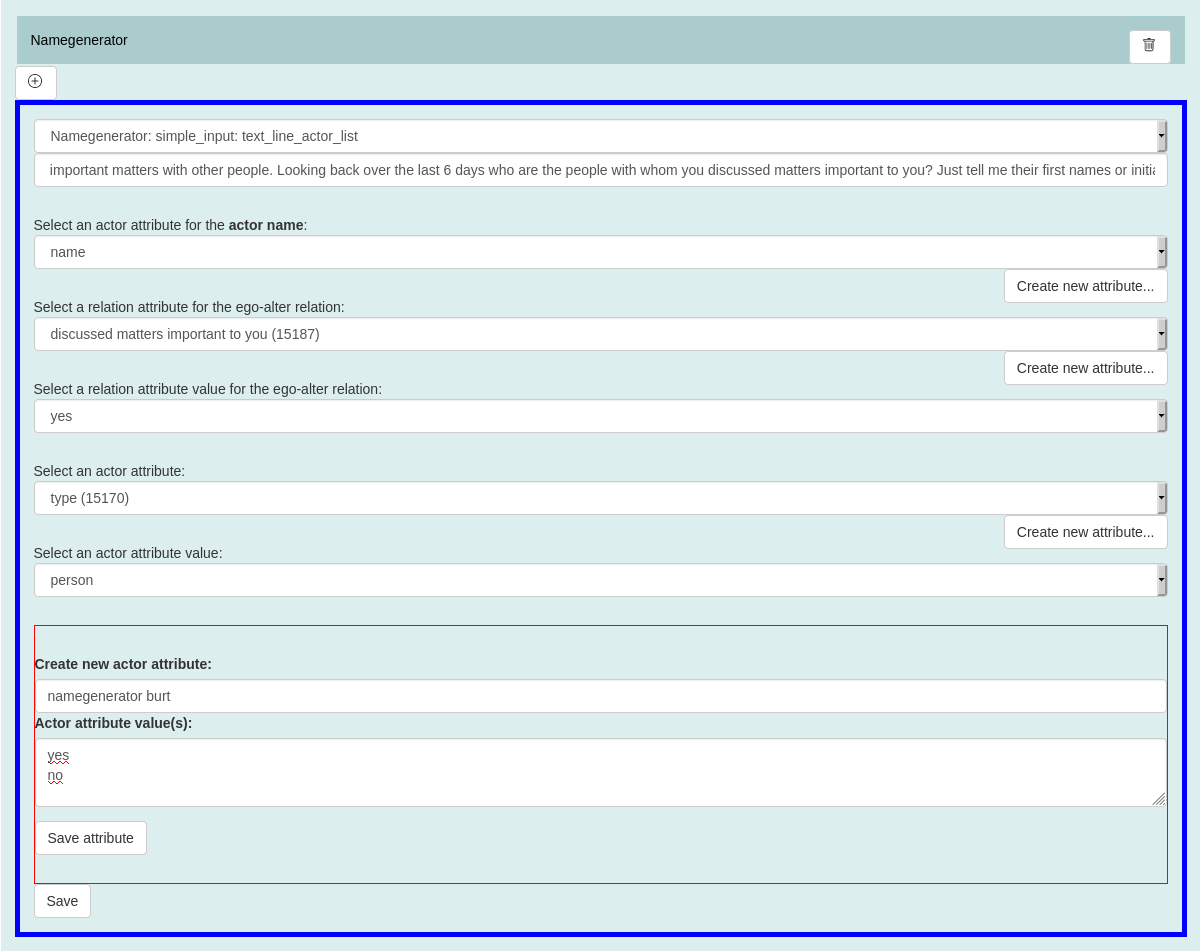
Click on "Save attribute" and after that click on "Save".
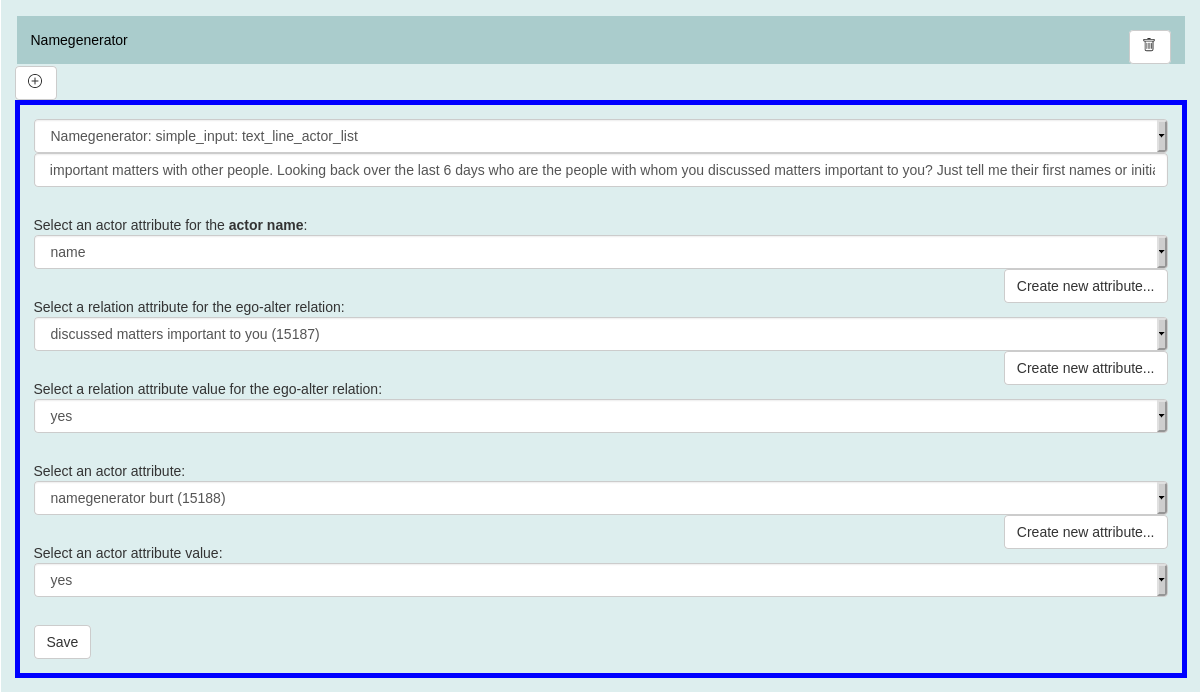
Add a nameinterpretator element
Now we add a nameinterpretator element to our questionnaire:
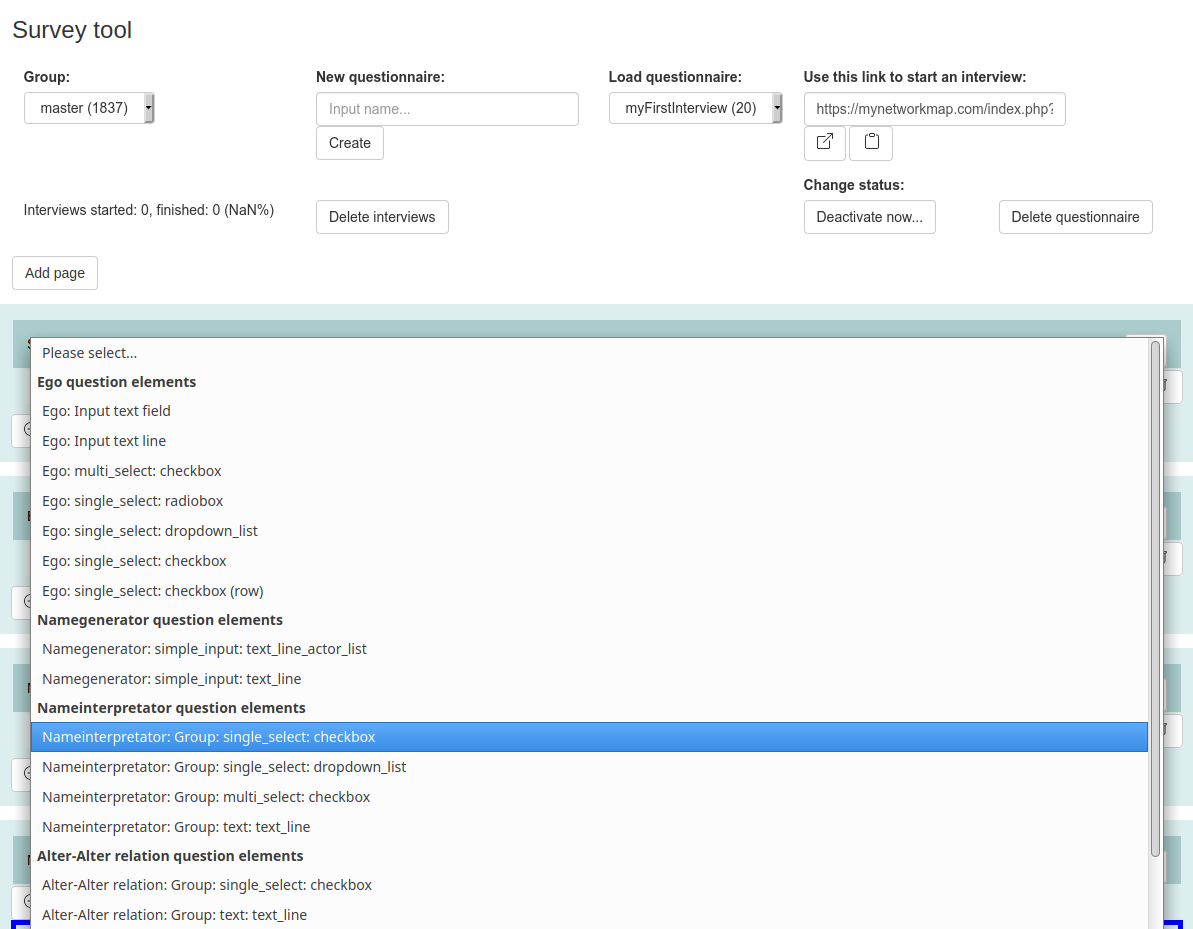
Input a question and select the attributes for the actor name and a relation filter attribute. Please, set also an attribute for the nameinterpretor question (eg. Gender):
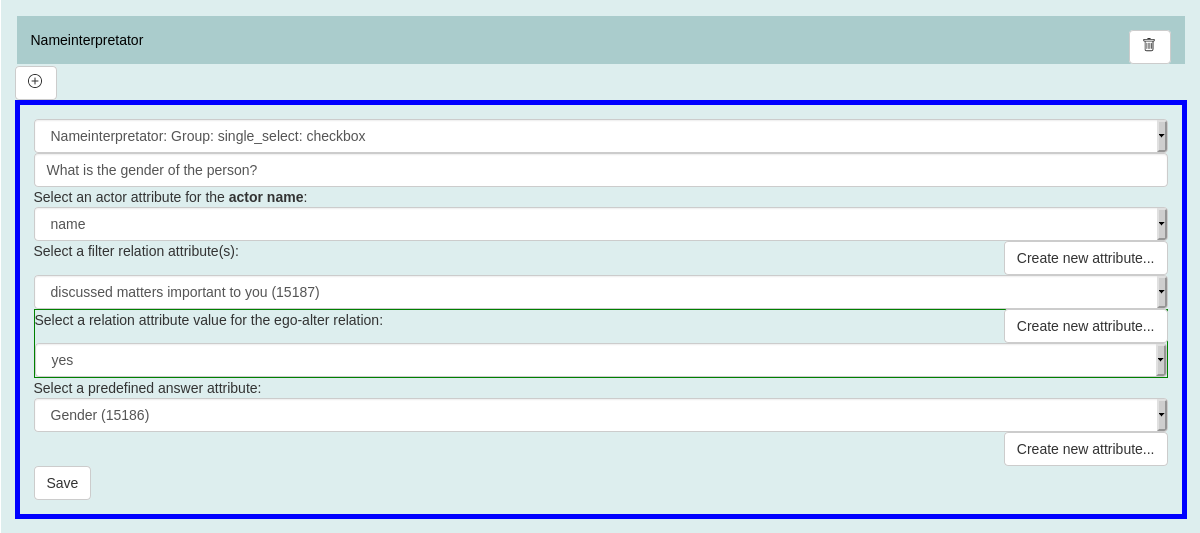
Add an alter-alter relation element
For the collection of the relations between the persons we add an alter-alter relation element now:
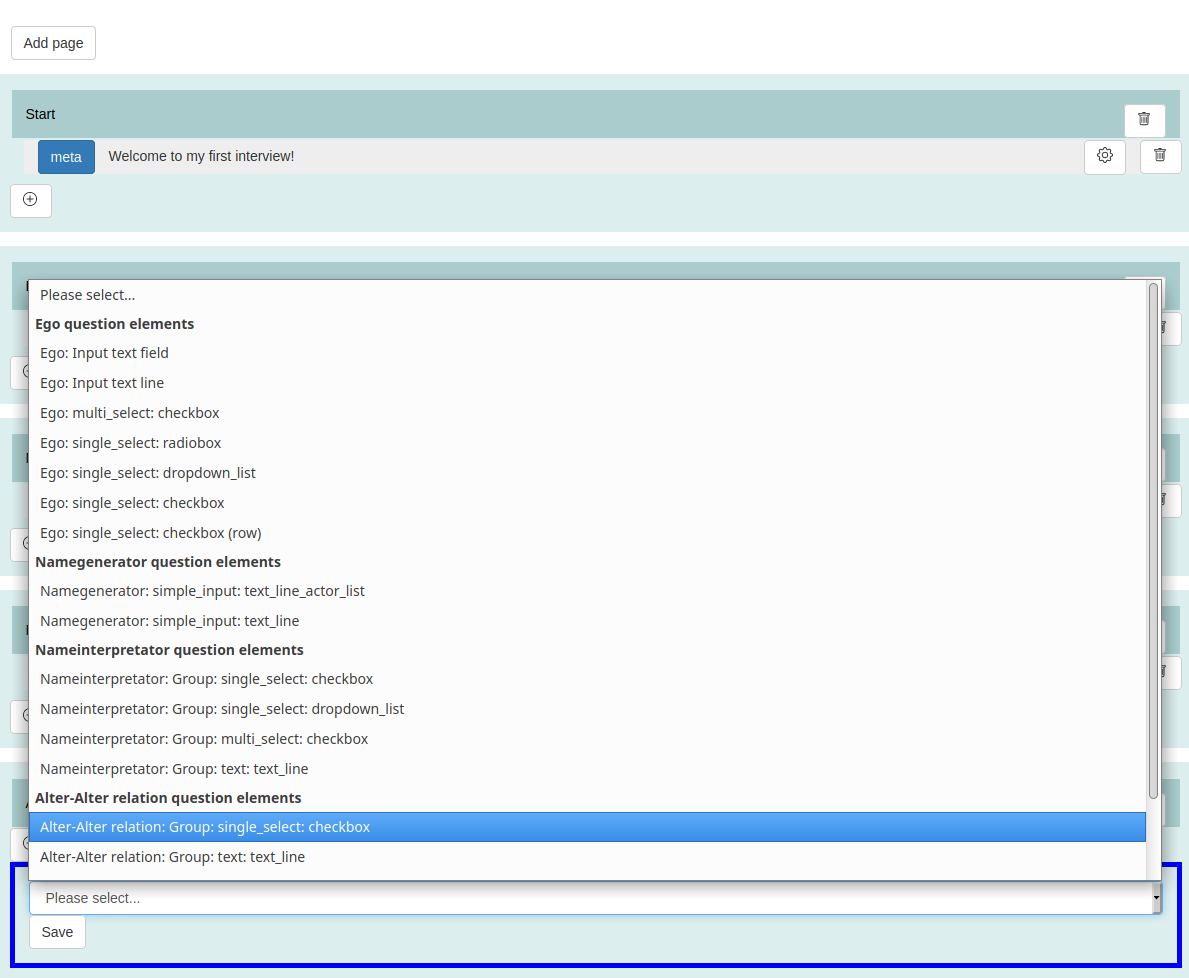
Input a question, an attribute containing the alter names (eg. name), an ego-alter relation filter and a predefined answer for the relations between the alteri:
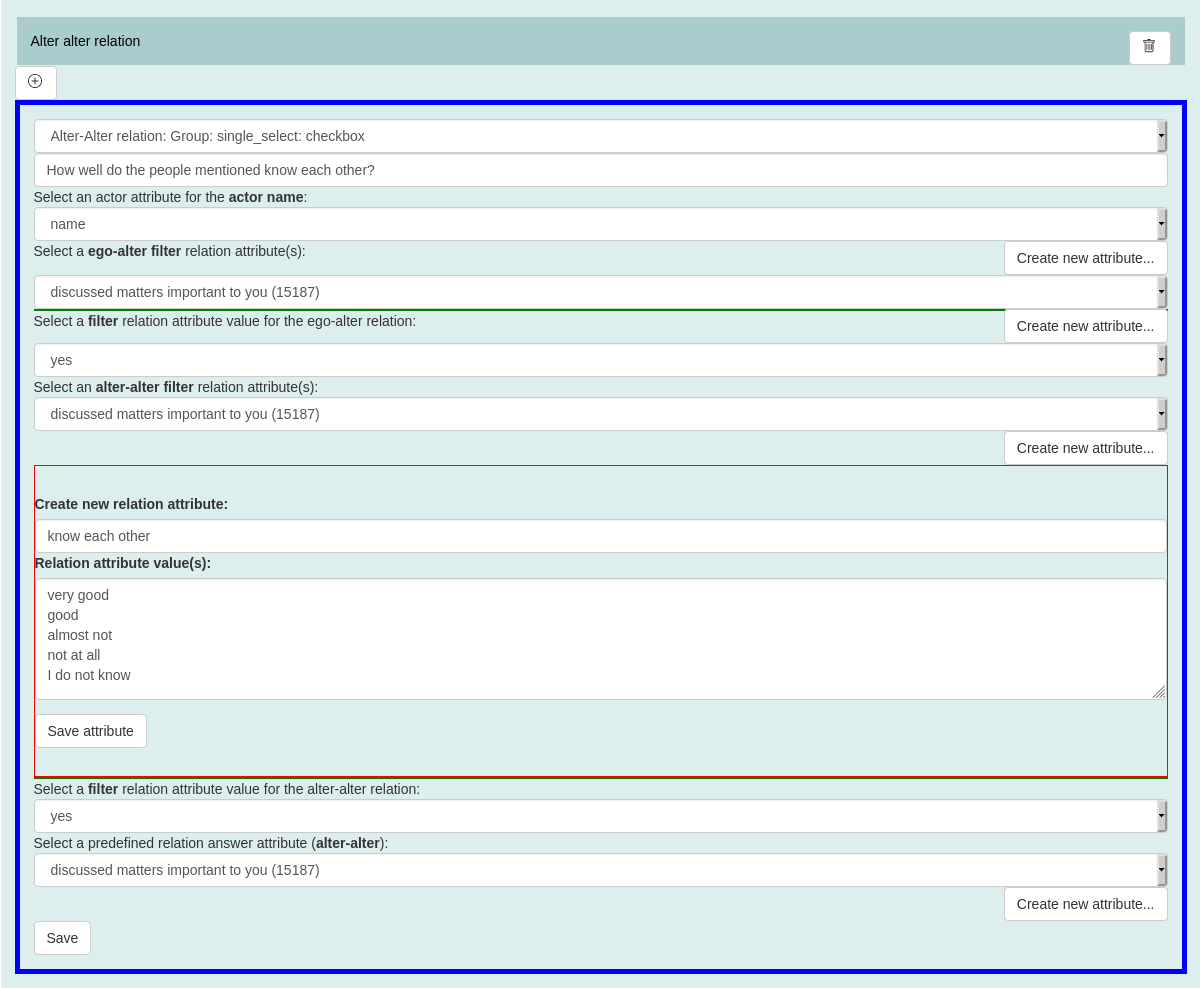
List of all questions
Here you can see the entire list of questions:
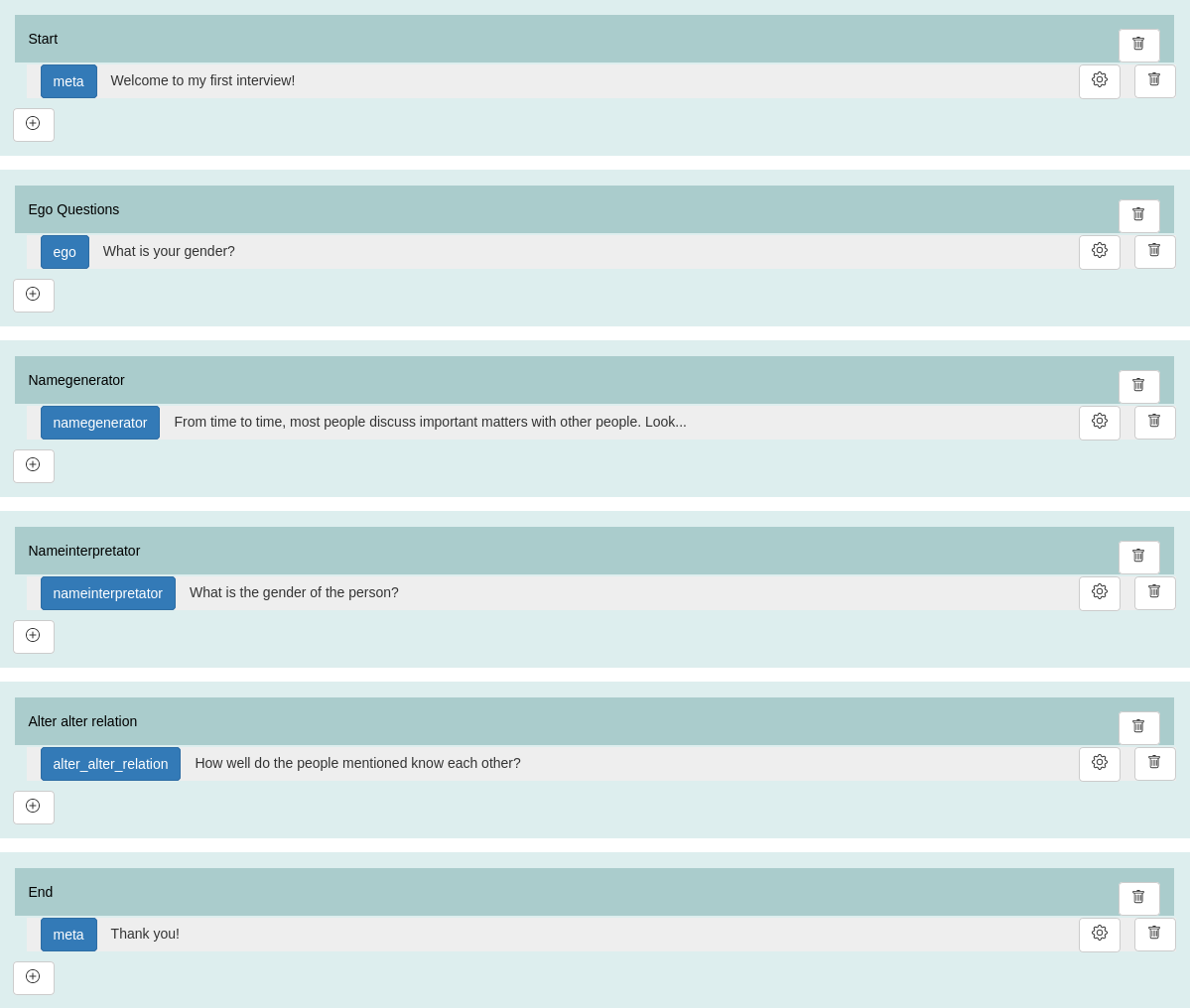
Start an interview
Click on the button for opening an interview or copy the link from "" into your browser address field.
Important: If you would like to send the questionnaire link to your interview participants, always use the link from "".
When an interview participant open this link, MyNetworkmap will redirect to an individual link. This link is then only for the specific interview participant!
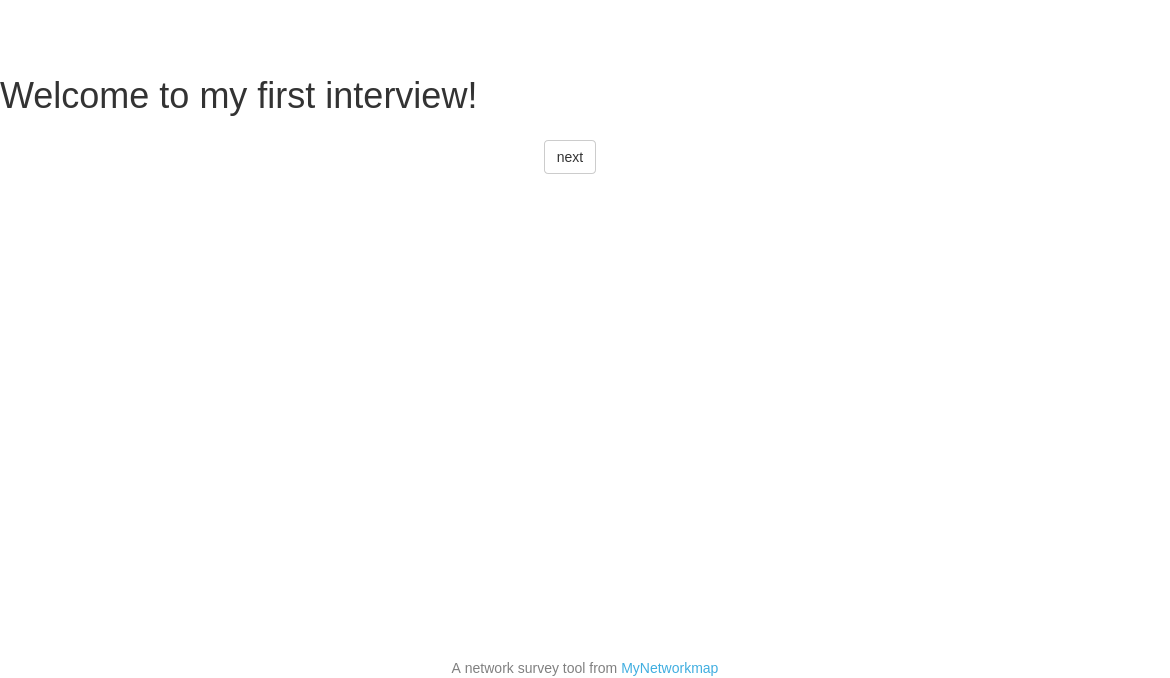
Ego question:
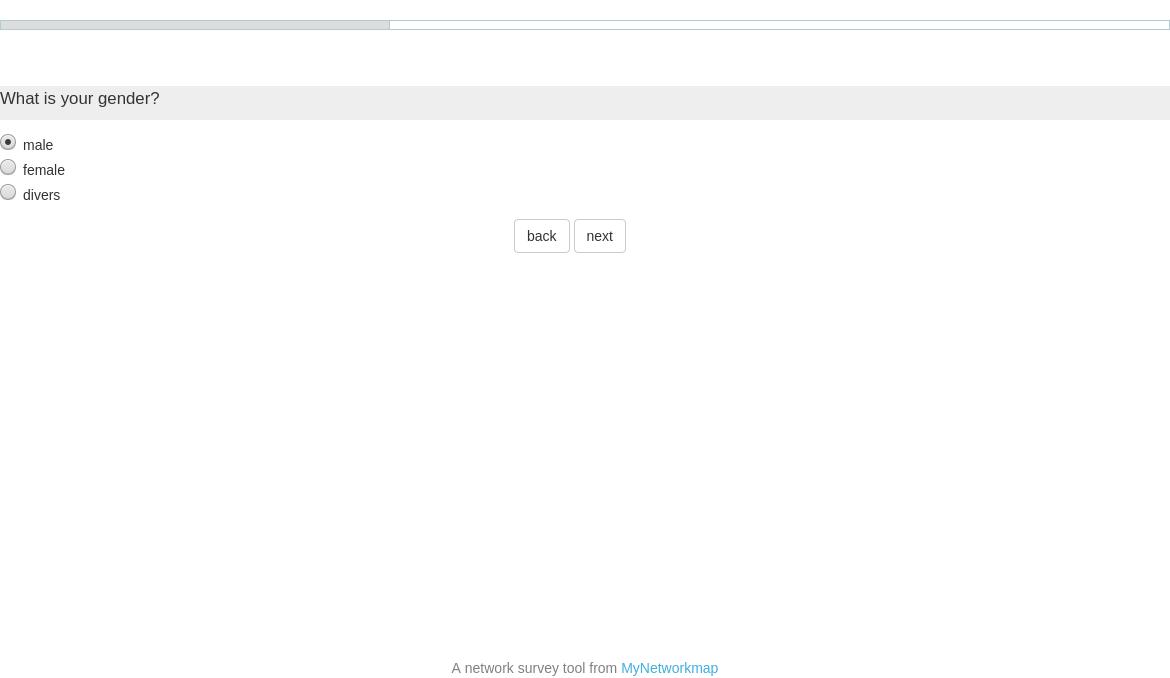
Namegenerator:
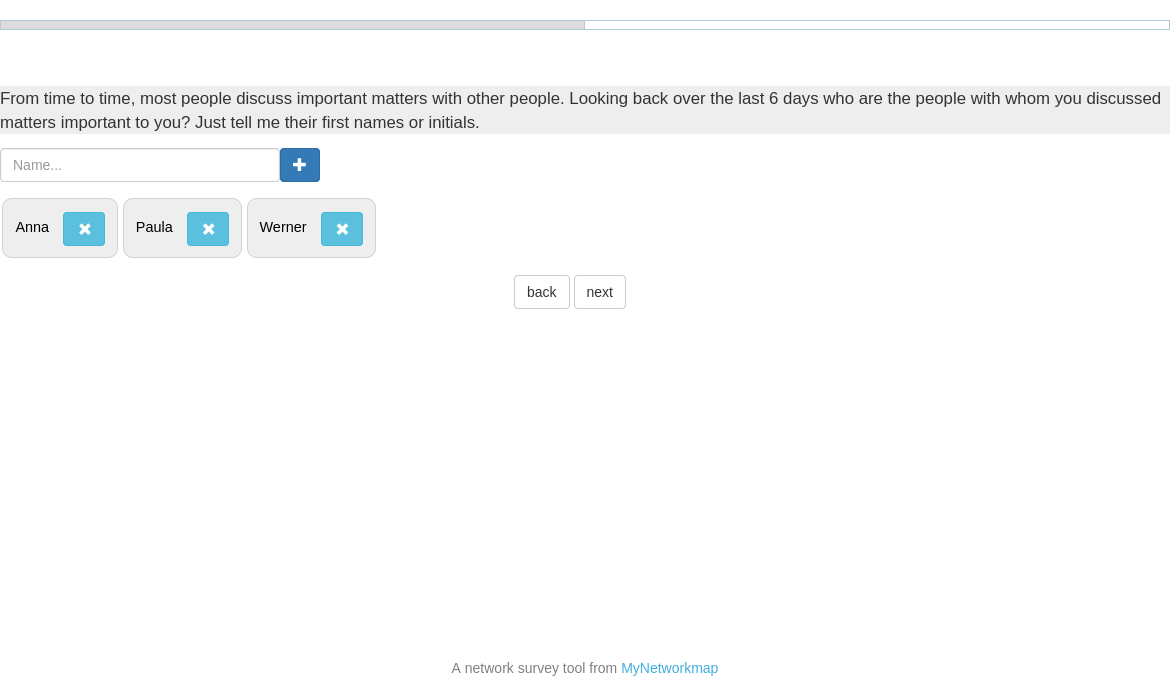
Nameinterpretator:
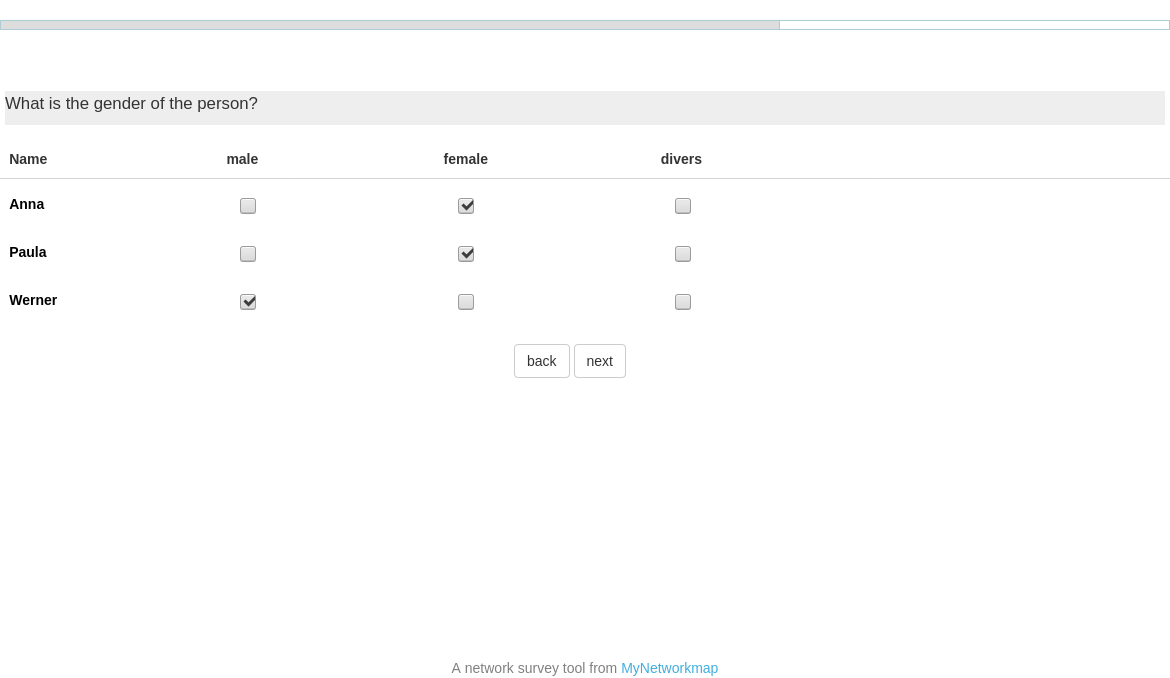
Alter-alter question:
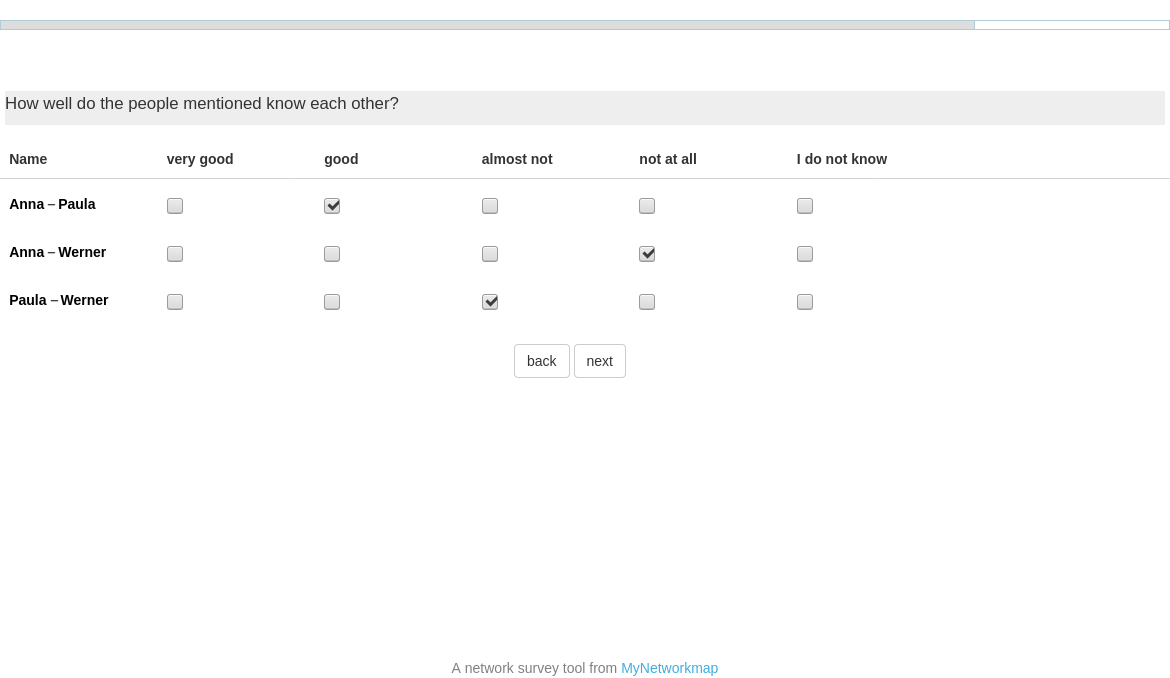
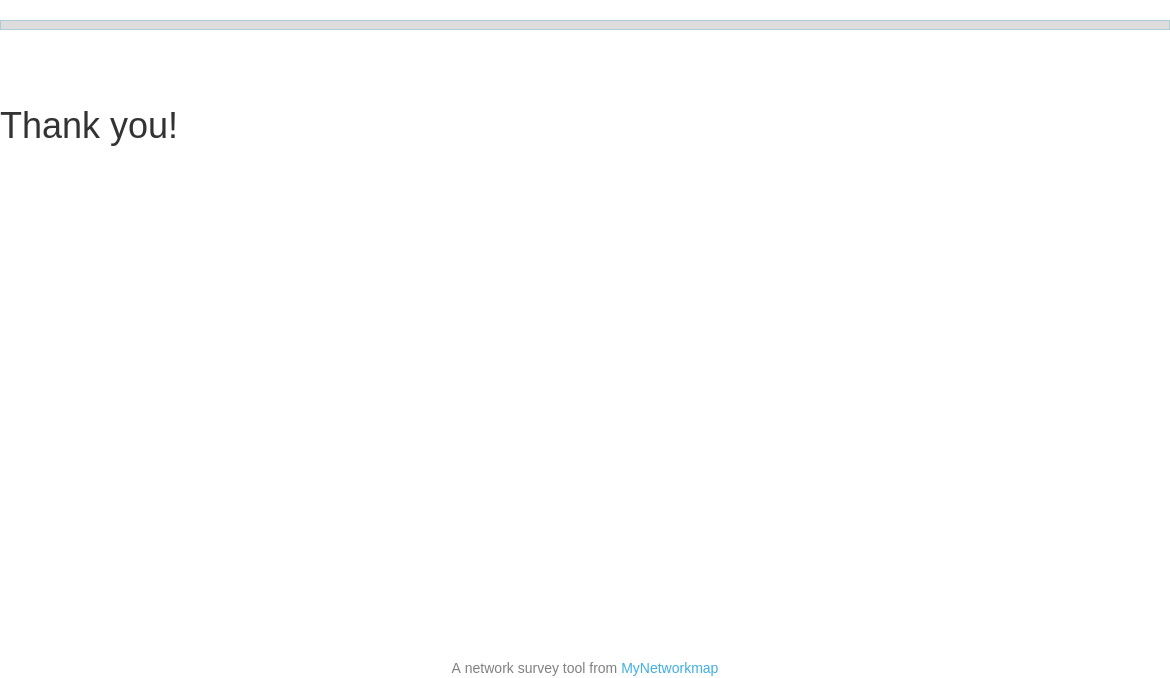
Distribute the questionnaire link
Please always distribute only the questionnaire link that you see on the questionnaire configuration page:
Here you can see the link in the “Use this link to start an interview” field:
Please do not copy the link from the browser address field that you see when you have started a questionnaire.
This link is an individualized link and points only to this one started questionnaire of a respondent!
Stopping the survey
You end a survey when you click the “Deactivate questionnaire…” button:
View interview results
You can view the interview results as a table, export them or visualize them as a network map at any time:
View as table
Switch to the “Actor table” module.
Each actor that was surveyed by questionnaire has an additional attribute that starts with “survey_” in its name and contains a time specification as a value. This time corresponds to the time when the actor was created (e.g. when Ego opened the first page for the first time or when Alteri was created). Based on this attribute, you can assign all collected actors to a survey:
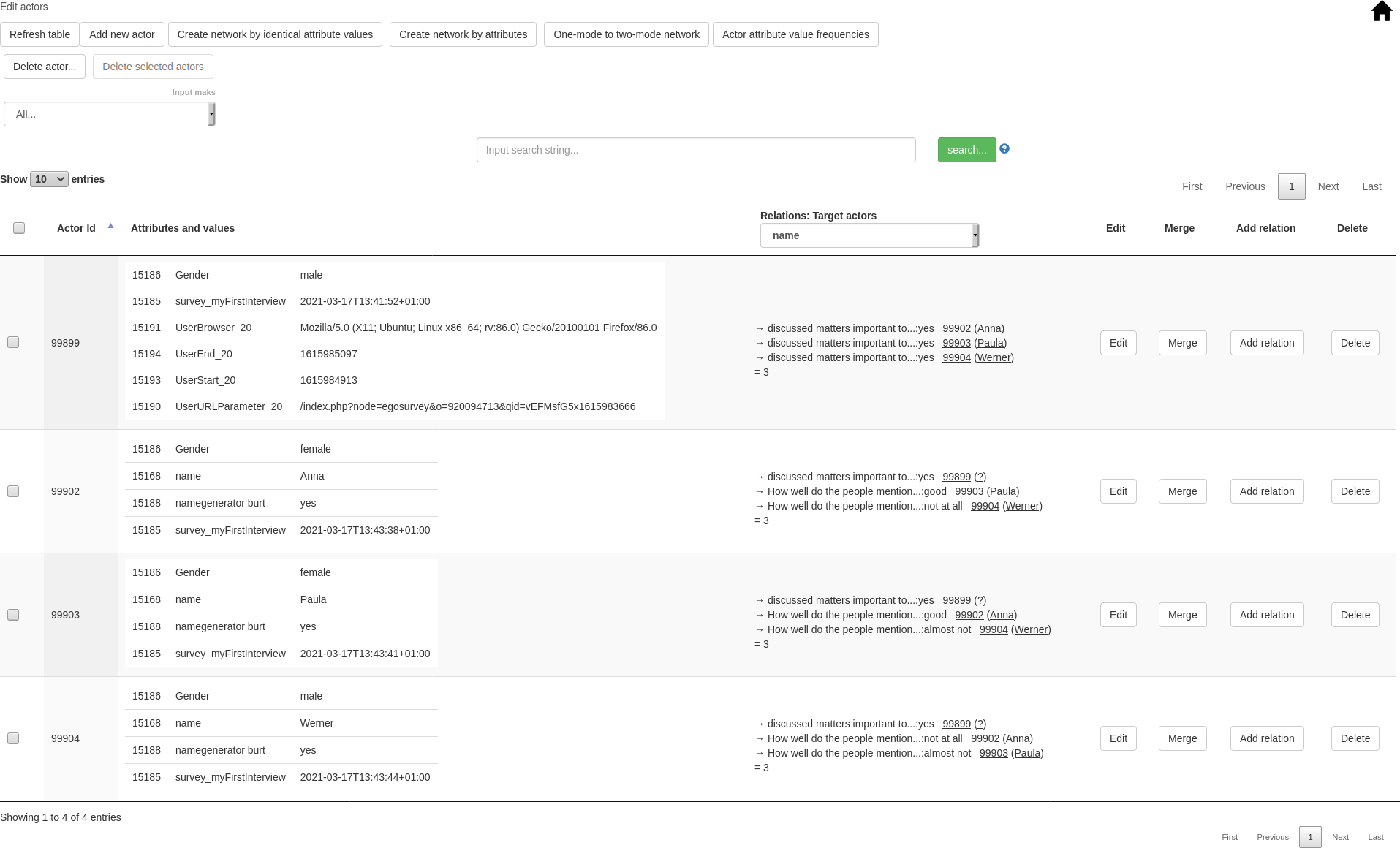
Export your survey data
For this purpose, please call up the “Survey results” module.
Then select the respective questionnaire (“Load questionnaire”).
You will then see the respective questions with the answers and their response frequencies.
E.g. “What is your gender?”: here the answer “male” was selected 4 times, “female” was selected 5 times.

You can export the data of all interview participants as a CSV file: to do this, click on the download button (button with a small cloud). Then you can save the export file on your computer. The file is a CSV file that you can open with LibreOffice or Excel, for example.
The file contains a table:
Each row represents one first-person interview.
The columns contain the ego, alteri and the relation attribute values:
Actor ID of ego (eine eindeutige ID)start time (als Unix-Timestamp codiert)end time (als Unix-Timestamp codiert)Actor ID of alteri (eine eindeutige ID)Ego questions (die Attribute der Ego-Fragen)Namegenerator questions (die Attribute der Namegenerator Fragen)Internal variablesNameinterpretator variables (per alter)Relations between alteri
Example:
This is how a table of our example could look like:

Column A contains the unique egoId.
Column E contains an ego attribute.
Column B-D contain the respective unique alterIds. The columns names (row 1) are additionally provided with numbers: alterId_1, alterId_2 and alterId_3. With the help of these numbers we can later assign the Alteri.
Column F-H, I-K and L-N are alteri columns or ego-alter relation columns. This can be recognized by the respective ending of the column names: “_1”, “_2”, “_3”. (Three, because we have named a maximum of 3 Alteri in this example).
Column F-H: The names of the Alteri. Example: Line 2: Name_2 = Peter. Peter is AlterId 146416 (column C, line 3).

Column P-R: The gender attribute of the Alteri with the corresponding values. If the cell is empty, then no value was specified.
Column S-AA: The age-age relations are mapped here.
Example: Column V, row 3:
know each other_2-1: There is a “know each other” relation between age 2 (146416) and age 1 (146415) with the value “good”.
More about: Visualize the ego networks on a network map...