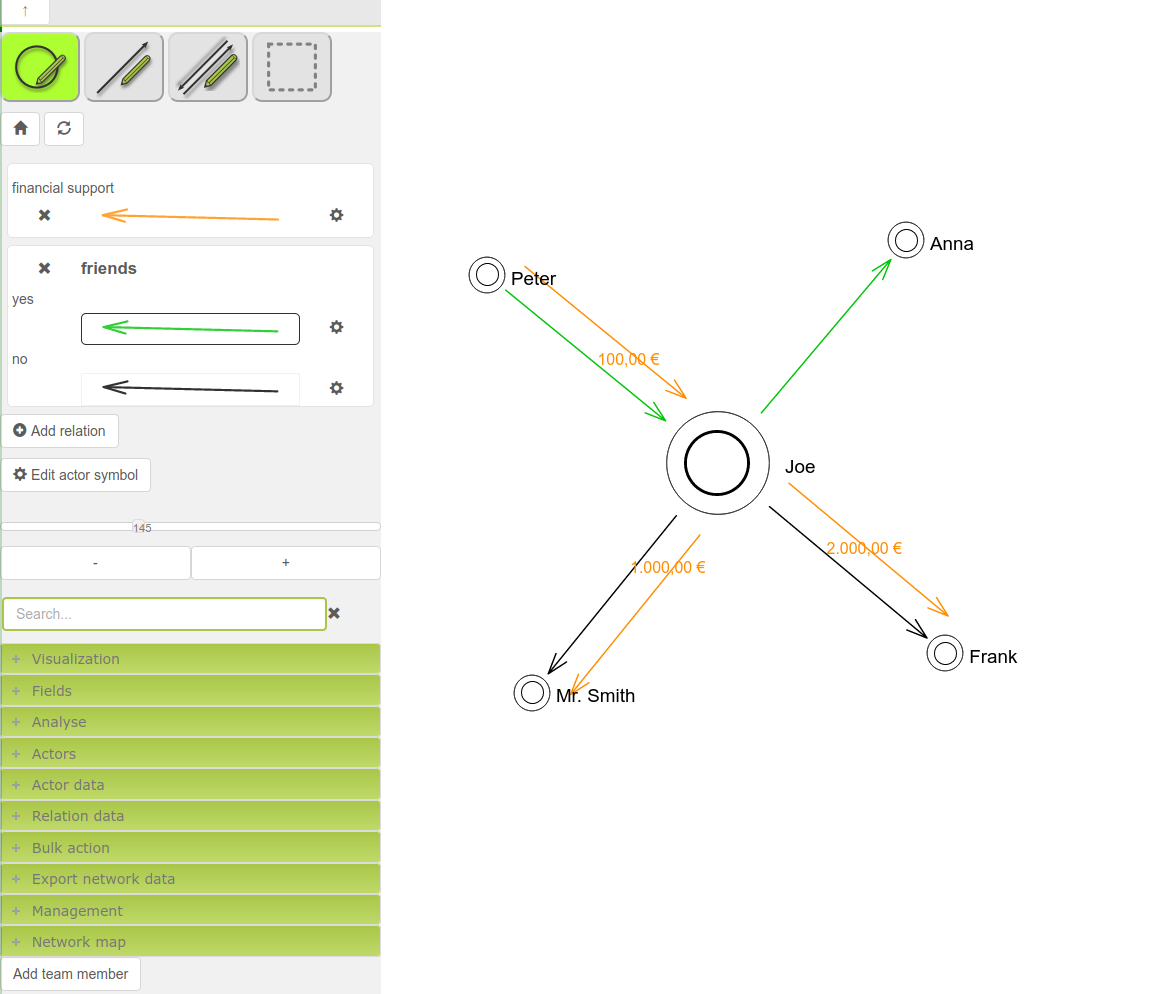You can import actors and relationships into MyNetworkmap.
Here is an example to show you exactly how this works.
First, we will create a sample file that we want to import.
To do this, please open Excel or e.g. LibreOffice Calc and enter the following example in exactly this form:
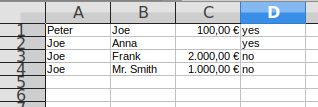
Each line represents a pair of actors with two relationships.
The table contains 4 rows, that is four pairs of actors.
The table contains 4 columns, which mean the following:
In the first column are the actors from which the relationship starts, the second column contains the actors to which the relationships go.
The 3rd column (C) stands for the relationship "borrows money in a certain amount", the 4th column (D) stands for the relationship "are friends".
The first line can therefore be read as follows: Peter borrows money in the amount of 100.00€ to Joe. Peter and Joe are friends.
The second line can be read as follows: Joe and Anna are friends. (Column C is empty here).
Now please save the table as CSV file.
Before the data can be imported, you need the corresponding relationship attributes for "borrow money" and "friends".
To do this, please open the "Attributes" module in MyNetworkmap and create two relationship attributes there:
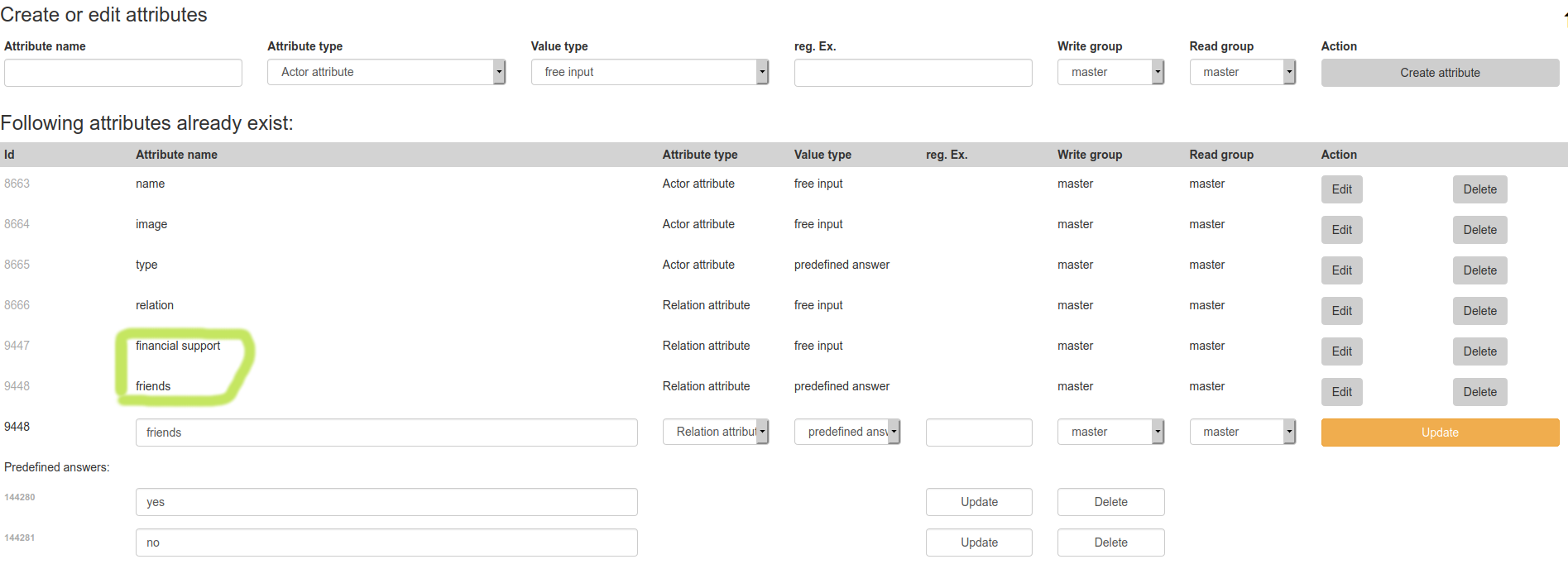
Now you can import the actors with the relations.
To do this, open the "Relation import" module.
Then select the CSV file and click on "Upload CSV". After that you will see the data in the text field below "Enter the CSV data":
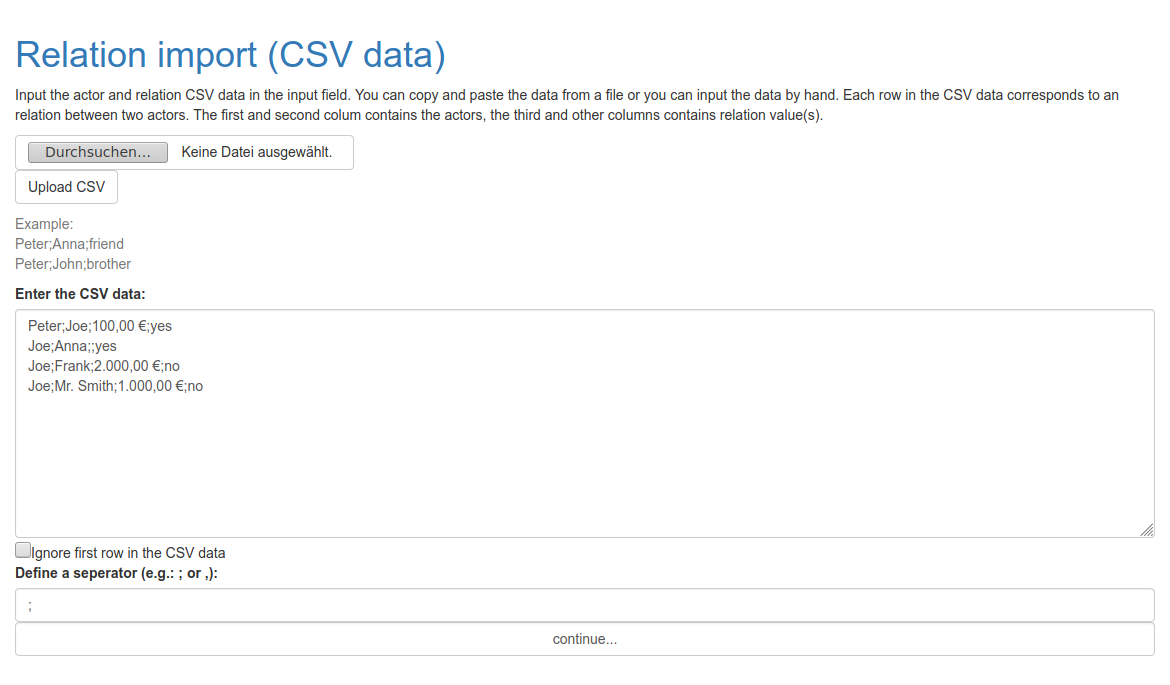
Afterwards enter the separator character. In our example a semicolon ";".
Then please click on "continue...".
A table with the actors and the relation values opens. Now define an attribute for the actor names for the first two columns (in this example "name").
For the next two columns, define the respective relation attribute ("financial support" and "friends"):

When you have done this, click on "Create new relations with the attribute values".
The following message will appear, stating that all actors (if they did not already exist with the respective name) have been created, with the corresponding relations.

You can check the result e.g. in the module "Actor table":
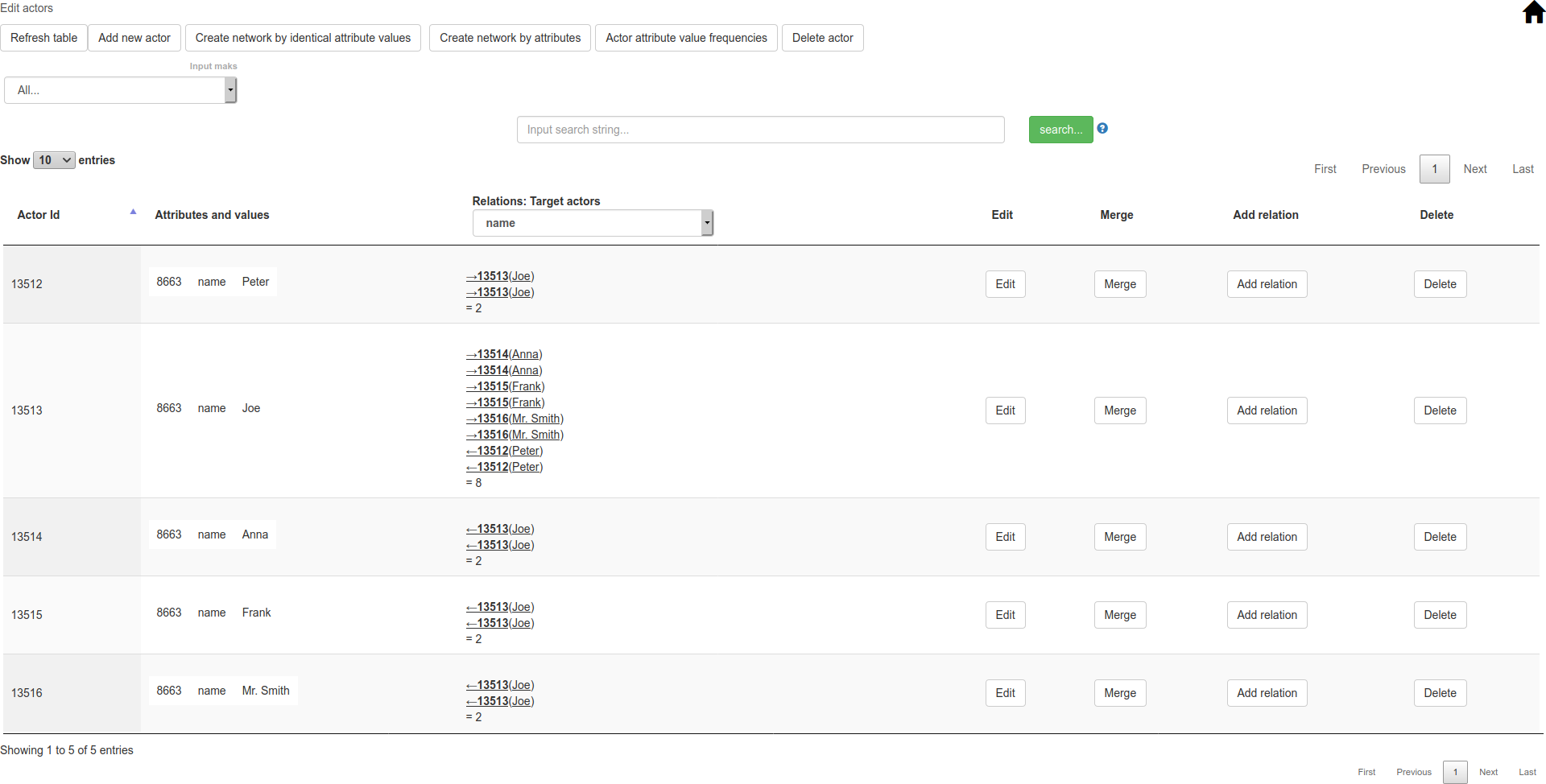
Or you can load the actors into a network map, visualize the relations accordingly and display the actor size based on betweenness centrality: